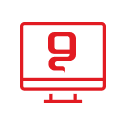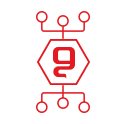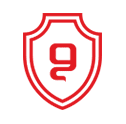Guide to adding Hebrew holidays to Outlook 2010
Guide to synchronizing the Hebrew calendar in Outlook 2010
Before the holidays and in general during the year, we are required to plan our schedule according to the holidays and dates. In the guide for adding holidays to Outlook, we will learn, using three simple steps, how to add the Hebrew calendar to the Outlook calendar.
- We will go to the main FILE tab and from there we will click on options, screenshot:
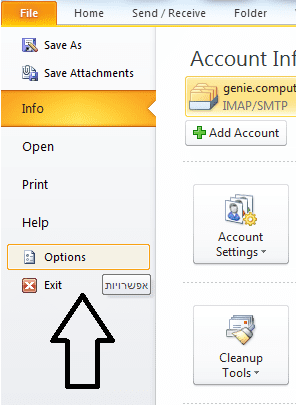
- In the Calendar tab, click on the option - Add Holidays
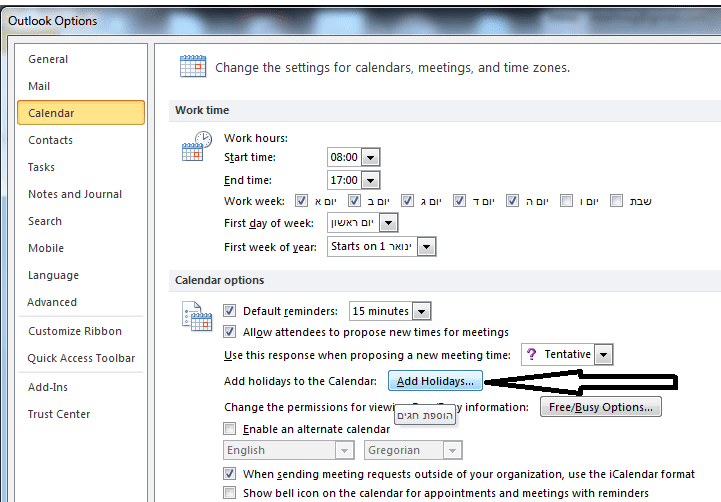
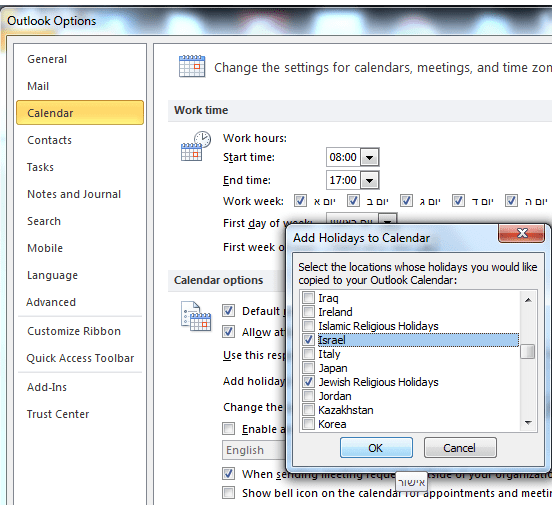
You are done, right now your calendar is synchronized with the Hebrew calendar. genie business computing services accompanies you throughout the year and the holidays, we will always be happy to be at your service for any problem or question you may have. On the topic of adding holidays to Outlook or any other topic.
For the genie computing people, there is no end to the possibilities.
You may be interested in:

החשיבות של סריקות פגיעויות באבטחת סייבר
29.01.2025

הכוח של ניטור הרשת האפלה באבטחת מידע
23.01.2025

התיקון ה-13 לחוק הגנת הפרטיות
12.11.2024

אבטחת מידע בענן
04.11.2024

הרמת כוסית ראש השנה 2024
27.10.2024

Patch Management
18.09.2024