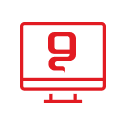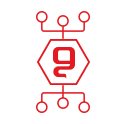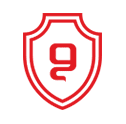Active Directory DHCP Server Authentication Guide
Active Directory DHCP Server Authentication Guide
authorizing active directory guide
*Applies to: Windows Server 2003, Windows Server 2003 R2, Windows Server 2003
SP1, Windows Server 2003 and also SP2
To authorize the DHCP server in Active Directory
1. Open DHCP.
2. In the terminal tree, click on DHCP.
3. In the Action menu, click on Manage Authorized Servers. (Manage authorized servers)
Then the dialog box will open.
4. Click OK
5. When prompted, type the name or IP address of the DHCP server to confirm, and then click OK.
For a DHCP server - to get permission for this in an Active Directory environment, you must first be connected
As administrators or as members of the Enterprise Admins group for the enterprise, where the server is added.
To open DHCP - click Start, click Settings, click Control Panel, double-click Administrative Tools, and then double-click DHCP.
This procedure is usually only necessary if you are working with a DHCP server on your server. In most cases,
If you install a DHCP server, the computer also acts as a domain controller, the server is automatically approved
The first time you add the DHCP console.
Fully qualified domain name (FQDN) of the DHCP server should not exceed 64 characters.
If the FQDN of the DHCP server exceeds 64 characters, the attempt to authenticate the server will fail with the error message:
"A constraint violation has occurred." ("A constraint violation has occurred") If the FQDN exceeds 64 characters,
The server must be authenticated using the server's IP address instead of its FQDN.
DHCP servers with a Windows 2000 operating system will not be allowed to use Server 2003, unless Windows 2000 Service Pack 2 is installed.
You may be interested in:

החשיבות של סריקות פגיעויות באבטחת סייבר

הכוח של ניטור הרשת האפלה באבטחת מידע

התיקון ה-13 לחוק הגנת הפרטיות

אבטחת מידע בענן

הרמת כוסית ראש השנה 2024