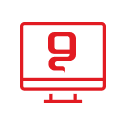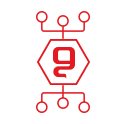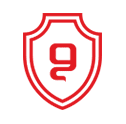Disabling spam filtering in Outlook
Guide to canceling the spam filter in Outlook 2007 and also in Outlook 2010
There are people who are not interested in using Microsoft Outlook as a spam filter, whether their organization has switched to using professional Anti Spam products or services, or for whatever reason. So, they access the options and set "No Automatic Filtering" in Outlook's spam settings. This procedure should stop any filtering operation (apart from blocked sender addresses), however, a number of users still encounter a problem when performing this step, and are unable to prevent spam filtering by Outlook, which continues to filter as usual.
solution:
Open the Junk E-mail dialog box found in Tools»Options»Preferences (Outlook 2007) or accessed via the Junk button on the Outlook 2010 home page toolbar. The Junk filter can be completely disabled by editing the registry in the reg editor To stop all spam filtering and neutralization click on options. If you do this before creating the new default pst, the junk folder will not be created. To open the Registry Editor, type regedit in the Start field.
The paths must be created if they do not exist -
(outlook 2007)
HKEY_CURRENT_USER\Software\Policies\Microsoft\Office\12.0\Outlook
DWORD: DisableAntiSpam
Value: 1
(hex)
(outlook 2010)
HKEY_CURRENT_USER\Software\Policies\Microsoft\Office\14.0\outlook
Registry editor:
Delete the key or change it to "0" to reactivate the spam filter.
You may be interested in:

החשיבות של סריקות פגיעויות באבטחת סייבר

הכוח של ניטור הרשת האפלה באבטחת מידע

התיקון ה-13 לחוק הגנת הפרטיות

אבטחת מידע בענן

הרמת כוסית ראש השנה 2024