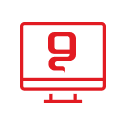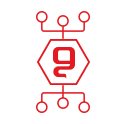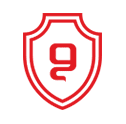Changing the list of locations appearing in Send To
In order to easily copy files to the diskette drive, drive A, you can click on them with the right mouse button, in the menu that opens select the Send To option, and in the sub-menu select drive A.
In this sub-menu there are additional locations where you can copy the file, and you can also add or remove locations from the list. For example - if there is a folder to which you frequently copy files, why not add it to this list and thereby save time copying the files?
How It Works?
Enter the windows folder which is usually located directly under the C drive (in Windows XP - under the user profile). Enter the Send To folder inside it. Click on an empty space on the folder with the right button and select the new option and then Text Document. Give the document a name that ends with "otherfolder." (without the quotation marks), for example "otherfolder, another folder". Now close the folder and select any file, click on it with the right mouse button, select the option "Send To", and choose what you created (another folder). Now a menu will open, which will allow you to move or copy the file to any folder on your computer!
You can add to this folder shortcuts to other folders so that they will be activated directly within the menu.
A nice trick is to add a printer shortcut to this folder, so you can send a file to print by selecting the desired printer in the file's Send To menu.
You may be interested in:

אירוע משפחות סוף קיץ 2025


פישינג בעסקים: איך לזהות, למנוע ולהגיב נכון


החשיבות של סריקות פגיעויות באבטחת סייבר