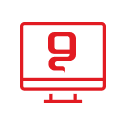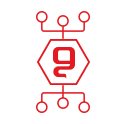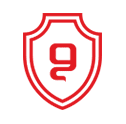Ways to restore your operating system (XP)
When the operating system has crashed there are some steps you can try before reformatting and reinstalling xp. In most cases this should help except for hardware problems {blue screen} and formatting will not help either. Or in the event that the operating system was damaged by a virus and the only way is to neutralize the virus, or to format. But there are other reasons that the operating system simply crashes, mainly poor computer maintenance which we will talk about later. The guide is structured in order of priorities, each option to restore the system is on its own. That is, they try a step and check. Didn't help - continue to the next step.
First option:
Start System Restore. When the computer is off, disconnect the internet cable from the computer and leave it outside until the system is restored. We will also disconnect the power connection to the computer for a few seconds and reconnect.
We will restart the computer and alternately press the F8 key on the keyboard until a table appears.
In the table we select the option:
safe mode with command prompt
Then in the command line {start session}
Write the command:
cd windows\system32 esore strui.exe
When the system restore window came up, select a date as far away as possible and perform the restore.
second option:
Repairing damaged files by recovery console using the xp installation disc.
The Recovery Console option in Windows XP allows the recovery of the operating system in case of an accident
Failure, if the system is not initialized properly or is not initialized at all. When rising in safe mode and options
Other reboots don't work, you can use the Recovery Console.
It is advisable to start the Recovery Console, reboot the computer and alternately press the Del key. in the selected table
for the computer to boot from the CD drive.
Insert the xp installation disk and reboot the computer
Select the operating system by selecting the number 1 key
When asked to enter a password, ignore it and press enter
We will get to the command line
Type in the command line the command CHKDSK /R
Press enter
The file repair process will begin
At the end of the process we will remove the installation disk
and write exit and enter
Third option:
The 99% saves the situation as long as it is not a hardware problem or a virus.
This option is called patch installation.
This installation is an installation on the existing operating system on your computer
without damaging the files and software installed on it.
We will reboot the computer and alternately press the Del key, in the table it is selected that the computer will boot from the CD-ROM drive.
After the installation disk loads and the computer restarts, the installation program will begin.
The following options will appear on the blue screen:
to setup windows xp press enter
to repair a windows xp installation using recovery console press R
to quit setup without installing windows xp press F3
We will press ENTER
When the license agreement comes up press F8 to confirm
Then again two options will appear:
to repair the selected windows xp installation press R
to continue installing a fresh copy of windows xp without repairing press esc
We will press the R key
The installation will look and take the same length as a normal installation, but will not damage the files and programs that are installed,
Just heal damaged files in the operating system.
There is another preferred option called "override installation" in which we will install windows and overwrite the
The existing installation without formatting
But the following folders will be reset:
windows
documents and settings
And also some of the folders that are stored in program files.
It is advisable to perform a trampling installation, after the above two possibilities appear:
to repair the selected windows xp installation press R
to continue installing a fresh copy of windows xp without repairing press esc
Press the esc key to proceed with a full installation and not a patch installation.
*
Important to know: When the operating system boots and you have blue screens, the problem is usually a hardware problem
Therefore, it is recommended to remove new hardware that you have installed or changed its configuration settings. Also forced
Contact the hardware forum, in your case from another computer, and write down the details of the error message that appears
on the blue screen. This way you can get an explanation of the problem.
It is important to know that formatting does not help in cases of blue error screens. I'm not against formatting but if possible
To save the whole process, so the solutions given here did their job. There are cases where formatting is mandatory,
For example, when you know for sure that the computer has been damaged by a virus and you have not been able to remove it with several programs,
Parmato without thinking twice.
Beeps from the computer:
If you turn on the computer and a beep is heard from the computer's internal speaker,
The problem is in one of the computer parts. In the 90% it is the memory card.
The recommended solution is to disassemble the cards and assemble them in a reinforced form again.
If the beeping continues, go to the software forum and describe the beeping style,
Its frequency and length because each beep describes a different problem with the computer's hardware.
Repair BOOT file:
If you accidentally touched the boot.ini file
Or you canceled a certain operating system in the table
Or you tried to install another operating system in addition to the existing one
And since then problems have arisen and the operating system refuses to load-
The solution is through the recovery console.
Boot the computer by directly loading the installation disk when the computer is turned on,
Select the recovery console option
Go to the command line and write fixboot and the letter of the partition where the operating system is installed
We can't get into it.
For example, if the operating system is on partition c we will type like this:
:fixboot c
and enter
and restart the computer.
Computer maintenance:
A computer that is not properly maintained will end up crashing again and again. In order to maintain the computer, the following actions must be performed:
Installing an up-to-date anti-virus is recommended nod, constantly scan your computer by several spyware and trojan cleaning programs.
It is not recommended to activate all of them for real-time protection, thus avoiding slowness.
perform defragmentation to the hard disk every 3 months. In order to merge, all programs running in the background must be closed
And don't use the computer until the fusion is finished.
To merge:
Start > Control panel >performance and maintenance >Rearrange the items on the hard disk so that the programs
will act faster > Perform an analysis > Perform defragmentation
Proactive error correction to the hard disk every 3 months. In order to perform proactive error correction - login to my computer >
Right click on the desired partition Properties > dishes
Initiate repair of system files every six months with the xp installation disc. insert the xp installation disk
To set up and cancel the installation window that will come up automatically: Start > activation Type the command sfc.exe/scannow and press OK. Install registry cleaning software and scan once a week for reliable and recommended software winaso registry optimizer or registry doctor. Update drivers from the website of your video card and motherboard.
Usually, if you have the original driver that you received when you purchased the computer or upgraded the hardware, there is a
Option to install a live update, thereby saving unnecessary searches {it is important to know, bios update is not performed just as a regular update. Update bios only in very specific cases. Such an update should be avoided just for no reason}.
Once a year, open the case and clean it of dust with an air spray. It is recommended to install software that will display the activity of the fans and the temperature of the computer at all times on the desktop, thus avoiding damages. For the nervous: don't hit the computer and avoid moving while working. Any movement while the computer is on causes irreversible damage to the hard disk.
You may be interested in:

החשיבות של סריקות פגיעויות באבטחת סייבר

הכוח של ניטור הרשת האפלה באבטחת מידע

התיקון ה-13 לחוק הגנת הפרטיות

אבטחת מידע בענן

הרמת כוסית ראש השנה 2024